Windows 10 Media Creation Tool for PC

Windows 10 ISO Media Creation Tool Free Download Latest Version For (XP-7-8/8.1 and 10) Windows OS. The Setup File Would Be Compatible With Both 32 And 64 bit Of Windows. It’s 100% Safe And Secure ✓.
Go To
ToggleWindows 10 ISO Download Tool Overview
Windows 10 Media Creation Tool is a utility that helps users download Windows 10 iso, upgrade to Windows 10 and get the best experience for those using Windows 7 Ultimate, Windows 8.1, Windows 10 and Windows 11.
If you want to upgrade your PC to Windows 10, but you have problems with the automatic download and update of your PC, you can use the media creation tool with which you can create Windows 10 installation media via a USB or DVD with the files needed to manually install and upgrade your PC to the latest version of Windows 10.

Media Creation Tool, also known as Windows 10 iso download Tool or Windows USB Tool is available for free download. If you need to install or reinstall Windows 10 OS, you can use Microsoft’s Windows 10 Media Creation Tool to create your own installation media using a USB flash drive or DVD.
Besides how to update Windows 10 iso Anniversary Update via Windows Update Center, you can also use this tool to perform updates for Windows 10 or remove all OS settings with updates. However, Microsoft also often delays new versions when you use other methods to preserve server stability.
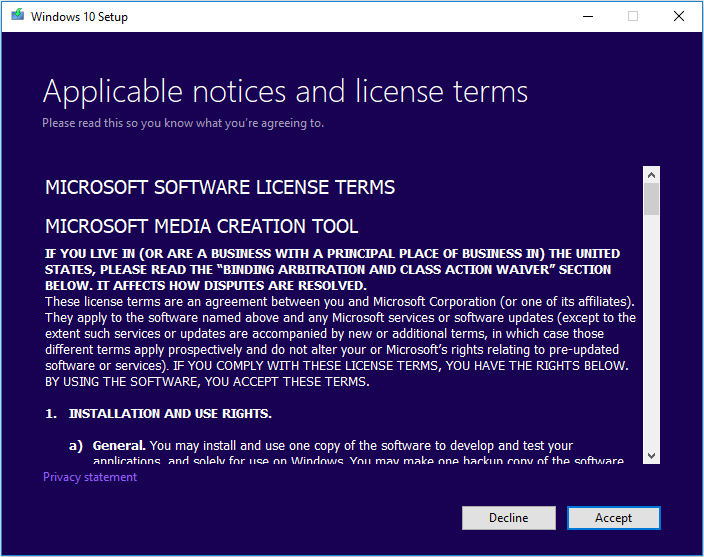
Media Creation Tool allows users to download Windows 10 ISO files directly from Microsoft without a key, which you can use to install or upgrade to Windows 10. This software is used for versions of Windows 10 below:
- Windows 10 Home.
- Windows 10 Pro.
In order to bring convenience to users, Creation Media Tool’s interface is created in the form of a wizard that guides users step by step and makes the process of downloading, installing and upgrading very simple. It should be noted that the PC must be connected to the Internet during the working of this tool.
The Windows 10 Media Creation Tool can also create installation media for another PC, then choose to create an ISO file to burn to a DVD disc or a USB with at least 3GB of free space, otherwise, the data will be overwritten.
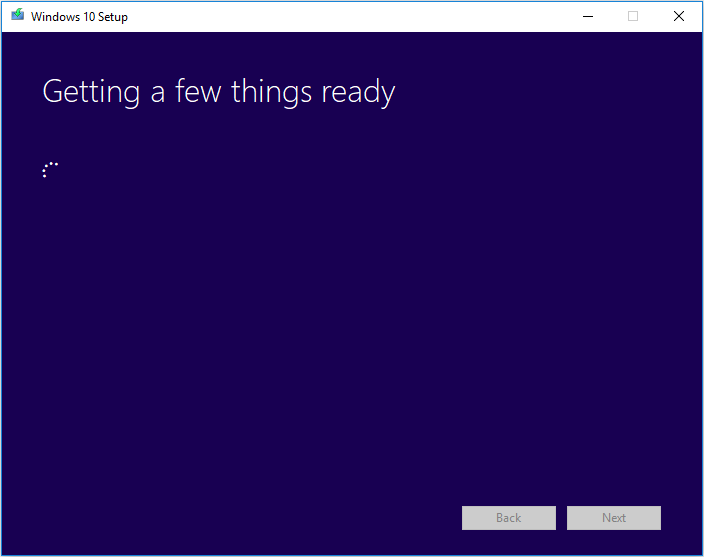
How To Download Windows 10 ISO With Media Creation Tool
To get started, you need a license to install Windows 10 on your PC or Laptop. Then you can download and run the Media Creation Tool. Below are detailed instructions on how to use this tool.
Use The Tool To Upgrade Your PC To Windows 10
When to use this guide?
- You have a license to install Windows 10 and upgrade your computer from Windows 7 Professional or Windows 8.1 to Windows 10 ISO.
- You need to reinstall Windows 10 on your PC after successfully activating Win 10.
If you install Windows 10 on a computer running Windows XP or Vista, or if you need to create Installation Media to install Windows 10 on another computer, just use this tool to create Installation Media (USB Flash drive, DVD or ISO file) to install Windows 10 on another computer).
Note: Before installing Windows 10, you need to make sure that your computer meets the system configuration requirements for Win 10. You can visit the computer manufacturer’s website to view information about updated drivers and hardware.
- Select the Download tool and then select Run. You need to use an administrator account to run this tool.
- On the License terms page, select Accept to accept the license terms.
- On the What do you want to do a page? , select Upgrade this PC now, and then select Next.
- The tool will start downloading and installing Windows 10. The table below shows the versions of Windows 10 that will be installed on your computer. Windows 10 Enterprise is not supported in the Media Creation Tool.
- This tool will guide you on how to set up Windows 10 on your PC.
- If you do not have a license to install Windows 10 and have never upgraded to Win 10 before, you can purchase a copy of Windows 10 at https://www.microsoft.com/en-us/windows/get- windows-10.
- If you have already upgraded to Windows 10 on this computer and need to reinstall, you do not need to enter the Product key. Your copy of Windows 10 will automatically activate with a digital license.
- When you’re ready to install Windows 10, you’ll see the selected content highlighted and will keep this status throughout the upgrade. Select Change what to keep to set up Keep personal files and apps or Keep personal files only, or select Nothing during installation.
- It will take some time for you to install Windows 10. The computer will automatically restart several times. Note, do not turn off the device during the installation process.
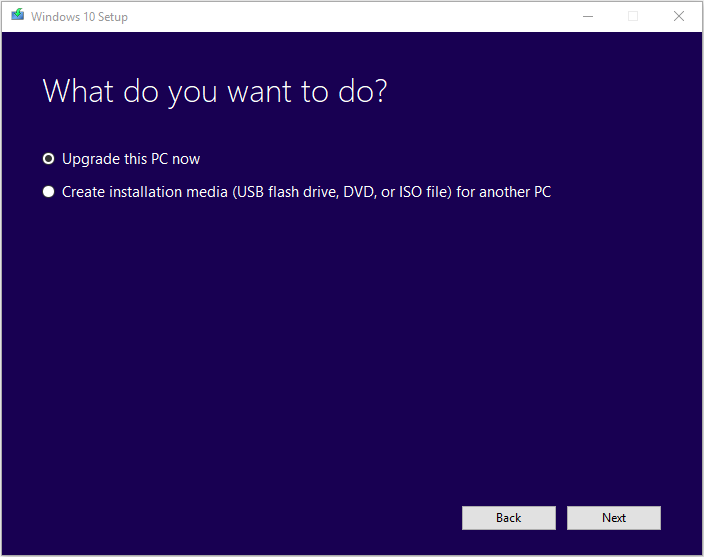
Use The Tool To Start Windows 10 ISO Download On (USB Flash drive, DVD or ISO file) To Install Windows 10 On Another Computer)!
Follow the steps below to create Installation Media (USB Flash drive or DVD), which you can use to install a fresh copy of Windows 10, install a fresh one, or reinstall.
Before downloading the tool, make sure that:
- Internet connection is fast and stable.
- Have enough memory in your computer, USB or external hard drive to download the installer.
- At least 5GB free USB or blank DVD if you want to create media. It is recommended to use a blank USB or DVD disc otherwise old data may be lost.
- When burning a DVD from an ISO file, if there is a message that the disc image file is too large, you need to use Dual Layer (DL) DVD Media.
Check a few things when installing Windows 10:
- 64-bit or 32-bit CPU: you will create a 32 or 64-bit version of Windows 10. To check, go to PC info in PC Settings or System in Control Panel, look for a System type.
- System requirements: make sure your computer meets the system configuration requirements for Win 10. You can visit your computer manufacturer’s website to view information about updated drivers and hardware configuration.
- Language in Windows: select the same language when installing Windows 10. To see which language you are using, go to Time and langue in PC settings or Region in Control Panel.
- Windows version: choose the same version for Windows. To check the version in use, go to PC info in PC Settings or Systems in Control Panel, look for Windows edition. Windows 10 Enterprise does not support Media Creation Tool.
- Microsoft Office products: if you just bought a new computer with Office 365 pre-installed, you should install Office before upgrading to Windows 10.
If you’re using Office 2010 or earlier, choose a fresh install for Windows 10 (Remember to save your Office product key).
Use this tool to create Installation Media:
- Select the Download tool now and then select Run. You need to use an administrator account to run this tool.
- On the License terms page, select Accept to accept the license terms.
- On the What do you want to do a page? , select Create installation media for another PC, and then select Next.
- Select the language, version and architecture (64-bit or 32-bit) for Windows 10. The table below will help you find the right version of Windows 10.
Select the media you want to use:
- USB Flash drive: attach an empty USB with at least 5GB of space. The content on the USB will be erased.
- ISO File: save the ISO file to your computer, you can use it to create a DVD. After downloading the file, you can either locate the save location or choose Open DVD Burner, follow the instructions to burn the file to a DVD disc.
- After creating Installation Media, follow the instructions to use it.
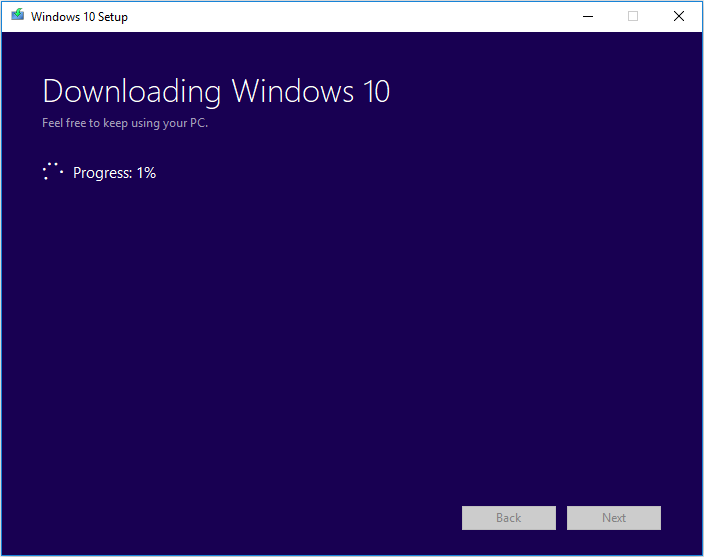
Before you begin, make sure that you have:
- A blank USB drive or DVD with at least 4 GB of storage space if you want to create a drive.
- If you are installing the OS for the 1st time, you will need a Windows product key.
- Free space on the hard drive, USB or external drive.
- Internet access.
Windows 10 Media Creation Tool ISO DVD is licensed as freeware for PC or laptops with Windows OS without restrictions. It is in the Operating Systems category and is available for all PC users as a free download.
Technical Details Of Windows 10 Media Creation Tool
- Software Name: Windows 10 Media Creation Tool For PC.
- Platform: Windows XP, Vista, 7, 8/8.1 and 10.
- Languages: Multi Languages.
- Developer: Microsoft Inc.
- Category: Operating Systems.
- File Size: 18.56 MB.
- Version: MCT 1.
- License: Freeware.
Download Windows 10 Media Creation Tool For PC
Click the button below to start the Media Creation Tool download for PC. It’s a full offline installer and standalone setup file that would be compatible with both 32 and 64-bit Windows.
Related Downloads:

Windows 8.1 Pro ISO for PC

Windows 7 Professional ISO for PC

Windows XP Professional SP3 ISO for PC

Windows 7 Ultimate ISO for PC
